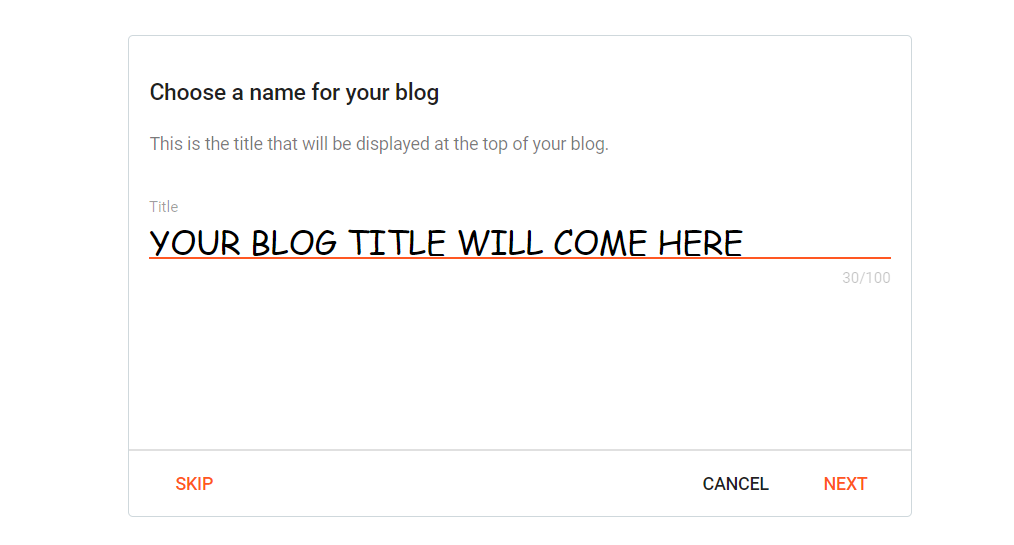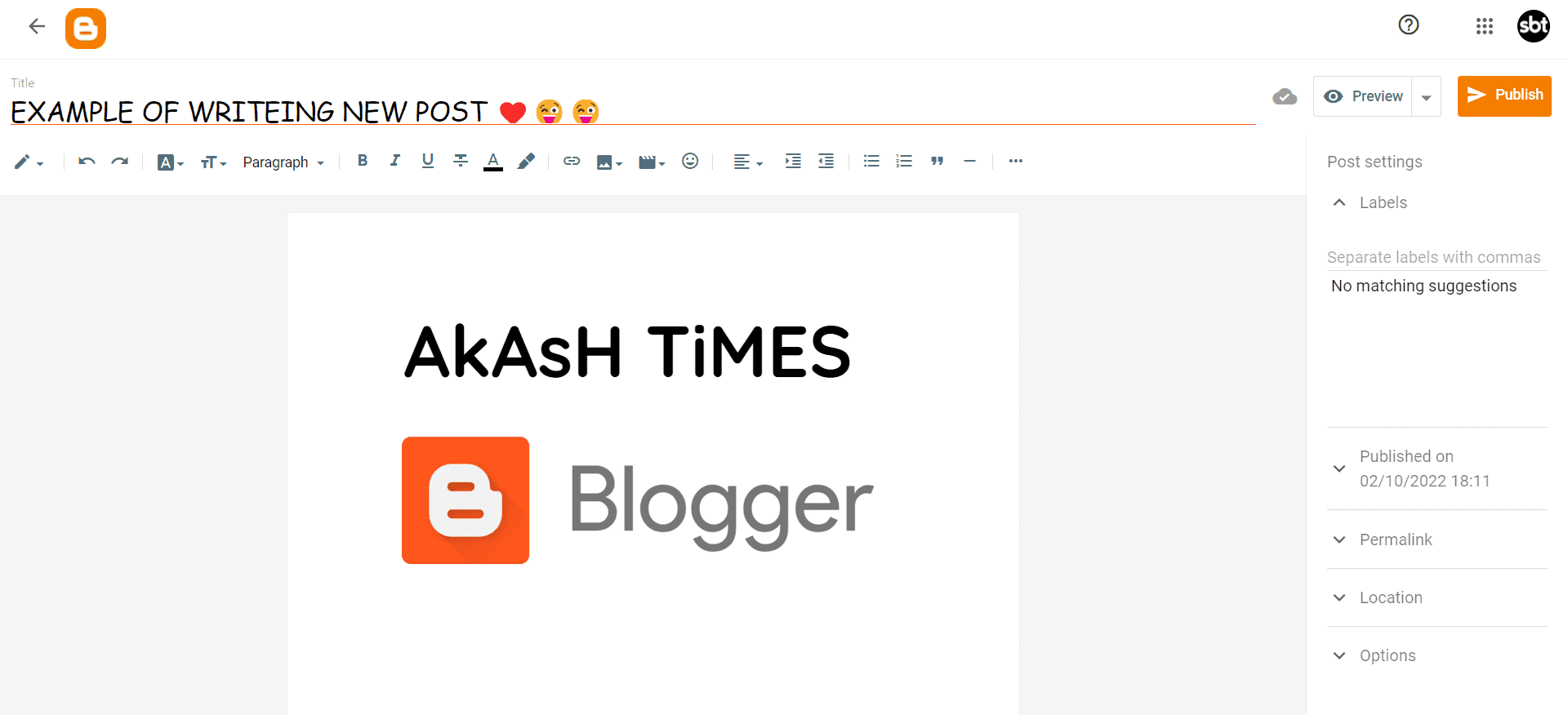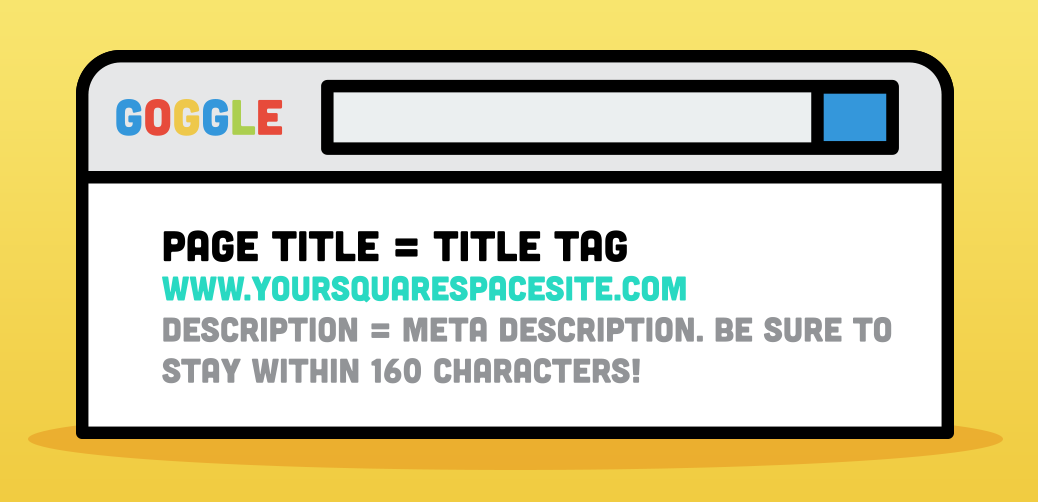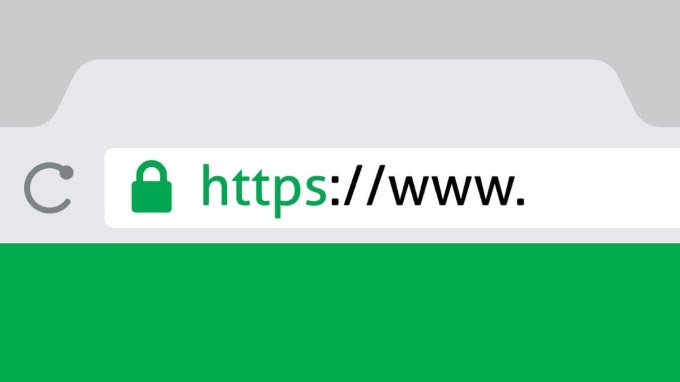How to Create a Professional Free Blog Website on Blogspot - How to Create Your Free Blog on Blogspot and Make Money
What is Blogger? This question often arrives in the mind of people while starting blogging. Before beginning a blog, people search on Google for "how to create a free professional website on blogger.com for free, "and then learn about the Blogger's website or Blogspot.
I also began blogging with Blogger long ago; even today, many of my blogs are on this blogging platform.
So today, I will tell you complete information about Blogger so that you can take advantage of this information. This guide will help you to create a free website on Blogspot.
{tocify} $title={Table of Contents}
What is a blogger? ( Blogspot )
You must be using multiple free services of Google, such as Gmail, Google Maps, Google Play Store, Google my Business, Google Classroom, Google Search, Google News, Google Meet, and many more.
One of them is Blogger.
Established on 23 August 1999 in Pyra Labs, Blogger is an American blog publishing service purchased by Google in 2003.
Blogger is a free blogging platform that can be used by Anyone from all over the world and can publish and create their blog for free.
Blogger Blogs are hosted in Google's hosting and are published with a free subdomain (blogspot.com).
You do not have to purchase Hosting or Domain to create a blog from Blogger. From here, you can start free blogging.
The Benefits Of Making A Website On blogger.com?
Easy Interface for a newbie,
This is a major reason to use blogger.com. You can easily find everything if you visit Blogger for the first time.
You can smoothly handle your website or blog. Because if you are new in this field, you must face this problem to be familiar with the Interface.
But if you will use blogger.com, then you will get an easy interface. Here you can discover everything easily. If you use any other platform, you may get typical interface problems.
Free of Cost
Blogger.com is free of cost. You can use it for free. You don't need any investment to make your blog. This is also a significant reason to use blogger.com.
If you haven't money to purchase a domain and hosting, then you can easily use a sub-domain from blogger.com like example.blogspot.com.
If you are a newbie and like to start a blog, you should utilize blogger.com. It's free to use.
Many students worldwide are using the free plans of bloggers because they haven't money to buy a domain and hosting.
Monetization
Monetization is also a major benefit of blogger.com. Everyone wants to monetize their website or blog. So Blogger offers a chance to earn money online by providing some advertisement.
You can monetize your blog with Google Adsense.
Adding a top-level custom domain, like .com, .net, or .in, to your Blogspot account can speed up your Google Adsense approval process. On the other hand, you can too take Google Adsense approval on the blogger.com subdomain.
No Limit of Storage And Bandwidth
This is an awe-inspiring and valuable service or benefit of blogger.com. Here you own no limit on storage and bandwidth for your website.
You can write an infinite number of posts and can drive unlimited traffic to your website. It is absolutely free.
You don't need to think about the storage and bandwidth of your website. You will never get the problem of server down. It is also free of cost.
Full Customization
You can entirely customize your blogger.com website. It is extremely simple. You can modify themes, footer, ad placement, etc.
NOTE: Website customization is an essential part of blogging because customization makes your blog unique from another website.
Limitations of blogger.com ( Blogspot )
MAIN POINT - Disadvantages: Account suspension: if a site violates any terms of service, it may be suspended by Blogger without any notice. Repeating violations can lead you to Google account suspension.
Now, let's move to the next limitations points -
- Writing an effective blog description limit: 500 words.
- The number of blogs or websites you can make per account is set to 100; you can not create more than 100 websites.
- The number of labels is set to 5,000 unique labels per blog, 20 unique labels per post (with at most 200 characters)
- The number of posts – there is no limitation on the number of posts one can have in one blog. However, a maximum of 100 posts can be made or published daily.
- Size of pages – pages (the main page of a blog or archive pages) are limited to 1 MB
- Size of pictures –I do not think there are any limitations for uploading photos on blogger.com.
- However, for the speed-loading process of the website, you can compress your photo in KB while uploading it to your blog page.
- The number of pages you can create – There's no limit to the number of pages you can have in one Blogspot website.
- Team members (those who can write to a blog) – 100 invitations per blog
- favicon – any square image less than 100 kb
- You cannot upload pdf, word, or zip files.
- If any of your Content violates the blogger content policy, it can also be deleted by Blogger without asking you.
- The number of plugins or widgets is less.
- There are many limitations in the customization of the Theme.
- You do not have complete control over the URL structure.
- If you are using the Blogspot sub-domain, then it will not be easy to rank on the search engine.
- There is no special feature for SEO.
How to Create a Professional Website on blogger.com Step-by-step Guide
To create a free blog or website, you must have a Gmail account; if you do not have a Gmail account, you must first create a Gmail account.
After that, you have to log in to your Gmail account and click on the dot-dot icon you see on the right-hand side.
There you will find all of Google's apps, you have to scroll down, and you will see the icon of Blogger. Click on it.
By clicking on the Blogger Icon, you will be redirected to Blogger's main page for creating a new website.
After clicking, you will go to the official website of Direct Blogger; you can also go directly to Blogger by clicking on it.
After coming here, you click on Create your Blog.
You will be taken to the Mail ID box, where you enter the same mail ID from which you want to create a blog.
After confirming the Mail ID, such a Dashboard will appear in front of you.
Blog Title
In the blog title, you have to put the name of your blog, by which your blog will be known. Remember, if the name of your blog is the same as your Blogging Niche, then it is better.
The name of my blog is AKASH TIMES, and its domain name is https://akashtimes.com.
Before setting up the blog, you should keep your blogging niche ready. Because choosing a blogging niche is the first and most important step of blogging.
The success of your blog also depends on your blog niche.
After deciding on the niche, you should keep an attractive title of your blog and fill it in the blog title and click on next.
After clicking on Next, a window will open in front of you:-
Domain Name
Here you have to enter your domain name, and if you want to use the free domain name, you have to enter the keyword of your domain.
And if you want to use a custom domain, follow this step:
- Log in to Blogger.com and choose the blog you want to link to your domain.
- In the left side menu, click ⛯ Settings.
- Scroll down to the Publishing section and select Setup a 3rd party URL for your blog.
- Enter your domain name and click Save. In our example, we are using the domain www.example.com.
After finishing all the processes, Your Blogger dashboard will open in front of you; now, you can start writing posts by setting them up. Right now, your dashboard will be seeing something like this.
Understand Blogger.com Dashboard
+NEW POST
It means Add New Post, meaning if you want to write New Blog Post from your Blogger Blogging platform, you will click on +new Post. And you will get a Dashboard in front of you, in which you can write a post.
Option on the right side, inside blogger dashboard to create a new post in Blogger
What does "Label" indicate on a blogger post, and what is it for?
Labels are also called blog categories. For example, about us and contact us are pages that you add to your menu tabs so that users can know about your blog, what services you offer, etc.
Likewise, Labels are also made for the user to understand what the blog is written for.
For example, let's say you run a food blog and post about "Homemade KFC Recipe." You are sorting it with three labels: cooking, frying, and spicy indigents. So if your visitors want to learn more about cooking, they will use the label cooking, which contains another post with the same label on different topics to learn more.
Labels assist users in picking related posts they are interested in, just like the related posts widget you show below your blog posts.
What does "Published on" indicate on a blogger post, and what is it for?
This indicates when you have Published, i.e., uploaded your post on the website, with the real date and time.
What does "Permalink" indicate on a blogger post, and what is it for?
In simple words, the link of any article is called a permalink. So it is clear, do not get confused.
Let us now understand with an example so that you can understand better.
For example, you have a blog with the domain name - www.xyz-name.com and writing a topic about "Importance of Physical Education for Children."
So, your Permalink will be like this - https://www.xyz-name.com/importance-of-physical-education/{codeBox}
So basically, this is made so that all your articles get a unique address, and Anyone can easily visit a particular article.
So, here you will get two options - Automatic Permalink and Custom Permalink.
Automatic Permalink: Blogger will automatically generate Permalink for you by default if you choose this option.
Custom Permalink: If you choose this option, you can generate your custom Permalink by adding your own words.
What does "Search Description" indicate on a blogger post, and what is it for?
The post search description summarises the post that appears in search results. Its benefit is that search engine bots and searchers can read the post summary. See the example below:
What does "Options" indicate on a blogger post, and what is it for?
Here you will get three options -
Reader comments:
- Allow
- Do not allow show existing
- Do not allow, hide existing
Allow option allows your website user to comment on your blog post, and choosing another option will disable the comment feature for the website users.
NOTE: Do not touch other options, like Custom Robot Tags and Location; they are not helpful in writing blogs, but they, too, have their own features.
STATS
In-Stat, you can check your blog's performance and monitor and analyze your visitor traffic in real-time.
COMMENT
In Comment, you will get the comments of people and your online website visitors, which they post after reading your blog.
EARNING
You can earn money from Google AdSense, or you can use any monetization method by creating a blog on Blogger. If you have approved Google AdSense in your Blogger blog, you can see you're earning from here.
PAGES
Whether you make a blog on Blogger or WordPress, you have to create some important pages in all, such as:-
- About Us
- Contact Us
- Privacy Policy
- Disclaimer
- Terms and Condition
So in this option, you get a dashboard to create all these pages.
NOTE: without creating all these necessary pages, you can not start your blog or website
LAYOUT
With Layout, you can change the Layout of your blogs, such as the Header, footer, and sidebar. Subscription box, blog body, featured post, blog post, popular post, and more.
THEME
With Theme, you can change your blog's Template ( Theme ); although there are many theme options in Blogger, you can choose any of them, customize it, and create your blog.
But if you want, you can download any free or paid theme from outside and add it to your blog.
SETTINGS
NOW, The Content below gives information on the different types of blogger.com settings and how you can customize your blog -
Basic Blogger setting
- Title:- What is the title of your blog? Here you write the title of the blog.
- Description: - Here, you will write a short blog description.
- Blog Language: - What is the language of your blog to keep English / Hindi? Here it would be best if you kept English only.
- Adult Content: - If there is no adult content in your blog, keep it off and do not put any adult content in it; otherwise, your blog will not be monetized by Google.
- Google Analytics Property ID: - Here, you enter the ID of google analytics
- Favicon: - Favicon is what you see above in any browser as if you would see the sign of B in the top URL bar of your browser; this is a type of logo sign that you create for your blog site. . Now, by default your favicon will be Blogger.
Blogger Privacy Setting
In the Privacy setting, you will get an option Visible to search engines, which will let it stay on.
Because this means that your blog will be seen on search engines like google; if you turn it off, then your blog will not be seen by Anyone; it will become private.
Blogger Publishing setting
In Publish option, you will see two options, the first Blog address and the second, Custom Domain.
The blog address show's your real blog's URL and domain name on the Blogger's sub-domain like - your-domain-name.blogspot.com.
Custom domain means using or adding top-level domain such as .com, .org, .net, and .in.
A custom domain is a unique branded label attached to your website's IP address.
Online users who want to visit your site type your custom domain name into their browser's address bar.
For example, as you type wikipedia.com on google for searching any information.
Likewise, the custom domain also works the same. It would be best if you always kept your domain name short so Anyone could remember it.
HTTPS
In today's time, providing a good user experience is not enough; you also have to take care of security, for which we have to install an SSL certificate on our blog.
In Blogger, you get a free SSL certificate; you only have to turn on HTTPS from here; through this process, your website and blog will come in a secure connection zone.
Websites that use SSL have a domain name (e.g., https://ift.tt/phJn6vG) with a picture of a locked lock attached to it as you can see below image, which is visible in the URL of our Internet browser, and HTTPS is written instead of HTTP. With the domain name, it shows that the website is completely secure.
PERMISSIONS
In Permission, you have to set the authority and rights related to your blogs, such as:-
Blog admins and authors: Here, you must mention your real email ID and blog name; by default, the Blogger will adjust this for you. You do not have to do anything with this option.
The pending author invites: If you have assigned an author for your blog or approved it, they will be shown here with their name and email ID.
Invite more authors: To invite an author for your blog, you can use this option.
Reader access: Leave this option default at ( PUBLIC )
POSTS
In the post setting, you have to set settings such as:
Max posts shown on main page - you have to set settings for the post display, such as how many posts you have to show on the main page. Do not add more than 5 posts on the main page.
Image Lightbox - In the setting, you will get an option for website images, which will let your users open images in a separate lightbox or not.
Ideas panel - The ideas panel is a side panel visible on the right side of your blogger dashboard. To view the "Ideas panel" on Blogger, go to blogger Posts as shown in the screenshots.
Ideas Panel gives the best-recommended ideas for your blog. You can find the latest ideas by seeing unanswered queries from the internet in the Ideas panel.
COMMENTS
In the Comment, you will set up setting related to the privacy of the Comment, such as -
Comment location: Keep Embedded option.
Who can comment?: This option will decide who can comment on your blog; Or who needs Permission to comment or publish it directly in your blog without approval.
From my side: Make a tick on "Anyone (including anonymous)"...
Comment moderation: Choose the ALWAYS option.
Comment form message: You can add any custom message for your website user; this message will be seen before the comment widget of your blog post.
You do not need to touch this option, but by chance, if anything went wrong, then you can correct it by looking at the below option to match the settings -
- Post using email: Disabled
- Comment notification email: No comment notification email
- Pending comment notification emails: No pending invites
- Invite more people to comment on notification emails: leave it blank
- Email posts to: leave it blank
- Pending post notification emails: No pending invites
- Invite more people to post notifications: leave it blank
FORMATTING
In this setting, you will get an option to set and modify the date and time.
META TAGS
Enable search description just on the green button.
Meta tags are text snippets describing a page's Content with a limit of 150 words; Meta tags don't appear on the page itself, but it appears in the page's source code.
Meta tags are essential little content descriptors that help tell search engines about a web page.
ERRORS AND REDIRECTS
This setting allows you to add any custom redirect page.
CRAWLERS AND INDEXING ( most important )
This section includes Six options which are - Enable custom robots.txt, Custom robots.txt, Enable custom robots header tags, Home page tags, Archive and search page tags, and Post and page tags.
- First, enable: Enable custom robots.txt
Then Add Custom robots.txt, which will look like this -
User-agent: Mediapartners-GoogleDisallow:User-agent: *Disallow: /searchDisallow: /labels/Disallow: /categories/Allow: /Sitemap: https://wwwyour-domain-name/sitemap.xml{codeBox}
- Enable custom robots header tags: just on this option, now let's move to the next step.
- Home page tags: Here, you will see many options, but you just have to click on ( all and noodp, uncheck all the other options )
- Archive and search page tags: Here also, you will see many options, but you just have to click on ( noindex and noodp, uncheck all the other options )
- Post and page tags: You have to click on ( all and noodp, uncheck all the other options )
MONETIZATION
Here you will find the "Enable custom ads.txt" option; it is an essential setting for bloggers if you use google Adsense service or another advertisement service.
And in the 2nd step, you have to ADD "Custom ads.txt" - which will look like this -
Your ads.txt file should now look like this, where pub-0000000000000000 is your own publisher ID:
google.com, pub-0000000000000000, DIRECT, f08c47fec0942fa0{codeBox}
How to add ads.txt file to on Blogger website -
1st step: Go to google.com/adsense and visit the official website
2nd step: Account > Settings > Account information from the left side menu (At the top of the page, you will find your Publisher ID.)
MANAGE BLOG
Import content: Suppose this option is off; on your blogger account; just on it and leave. This option will allow you to publish all imported posts and pages automatically.
Back up Content: You can back up your blog content and import it to another blog. You can also back up your blog before you delete it.
Videos from your blog: If you ever uploaded any videos to your blogger website directly from your computer or smartphone, you can see all the uploaded videos here; you can also download them.
Remove your blog: Using this option can permanently delete a blogger account, or you can say you can delete your complete website.
However, on the other hand, you get a restored option within 90 days before they are removed forever; if you use the Backup content feature, you can back up your old Content and use it later.
Friends, according to my expertise, I have written complete information about Blogger setting to help you. If this post is favorable for you or not, please tell me by commenting.
Everything is done; you have completed your Basic Blogger setting and created a free website.
After creating a blog, the main work that is done is to publish articles in the blog, so now its time to learn how to write a post on the blogger dashboard "+new page;" so, without any delay, let's move to the next topic -
How to Write First Post on Blogspot Blog | Blog Content Marketing & Copywriting Techniques Tips?
- Structure the Perfect Blog Post (Step-by-Step)
If you have created a blog on Google's blogging platform "Blogger" (whose old name was Blogspot), you must follow these steps to write your first blog post.
UPDATE: Blogger.com has been updated since July 2020 due to its new Interface, i.e., design, and some new options have come. Even now, however, most of its things are still the same.
Before you begin writing the post, you must learn the basics of blog structure.
A blog post has 4 main elements:
- Title/Headline: Introduction to the main topic of the article
- Introduction: Tells the reader what the article will be about
- Body: Goes in-depth about the topic of the article
- Conclusion: Wraps up the main ideas
Steps to writing the best SEO-friendly blog post for your topic
1. Choose the right topic
Before writing a blog, you should decide which niche or topic you want to write about. If you know about that topic, you can quickly write on the same topic.
Do not choose the topic of your article by looking at others. If you do not have enough knowledge in that subject, you can start writing by choosing another topic for yourself.
You can take the help of Google to select the topic.
2. Do Keyword Research
To write any blog, it is essential to do keyword research because, without keywords, you can rank your blog post on google anytime.
To do keyword research, you must first decide on which topic you want to write your article on. After this, you can find the keyword for the topic.
You can use free tools for keyword research like – keyword planner, google AdWords, etc.
We recommend you to use the semrush tool. semrush shows you how to find the right topic quickly and beat the competitor.
3. Create Image for Blog Post
Before writing the topic, you want to write, make good images for that topic. You can use the image for the thumbnail and inside the blog.
You can make blog posts more attractive by using photos inside the blog.
After creating the image, make sure to optimize it; I mean to reduce or compress the photo size so it can load quickly to speed up your website.
To optimize images in WordPress, we recommend you use the shortpixel plugin.
You can see this infographic to understand how to make a perfect blog structure -
Now, I am going to tell you to step by step process on “precautions should one keep in mind when starting a blog”, so you must read these points thoroughly to write an SEO-friendly blog post.
PRO TIPS:
- First of all, do keyword research for your blog post.
- After keyword research, you should understand all the topics related to that keyword.
- Even if you have full knowledge of that topic, you should do more research and study your topic.
- Divide the main topic into related headings and subheadings
- Write short paragraphs, and use bullets to understand the points.
- Inside the heading, write the subheadings H2, H3, H4, H5, and H6.
- Do not write unnecessary things to increase the word count.
- Use images from place to place where it is needed.
- Use copyright-free images.
- If you have a video or any Gif related to that topic, then definitely add it.
- Write very attention-grabbing metadata.
- Take care of SEO
- Use the correct Permalink.
- Write an article of at least 1000-1500 words.
- At the end of the article, definitely write the conclusion in which the main points should be covered, which you have said above the article.
Conclusion: How to create a professional, free blog website on Blogspot
Today we learned "How to create a free professional website on blogger.com." according to my expertise, I have written complete information to help you.
If you liked this post, do not forget to share it with your friends so they can get information about it.
You can ask us through comments if you still have questions or doubts, I will answer all your questions, and you can contact us for more information.
Please tell us through the comment section if you think we miss anything.
THANK YOU. HAVE A NICE DAY.
FAQ
1 Q. How much education is required for blogging?
ANS: For blogging, you need skills, not education, blogging does not ask for any degree from you, but your hard work needs your creativity.
It does not matter if you are ten years old or 50 years if you know how to work on the internet and write and read, you can do blogging.
2 Q. Is Hosting required on bloggers after purchasing a custom domain name?
ANS: No, you get free hosting from Google
3 Q. Is blog writing a good source of income?
ANS: Yes! The blog is an excellent means of earning; if you do blogging correctly, you can earn up to lakhs of rupees a month from blogging.
4 Q. How many words do a single Article contain?
ANS: At least the article in the blog should be 600 words, but if you write the articles in 1000-1200 words or 1500 to 2000 words, it will be better.


.png)