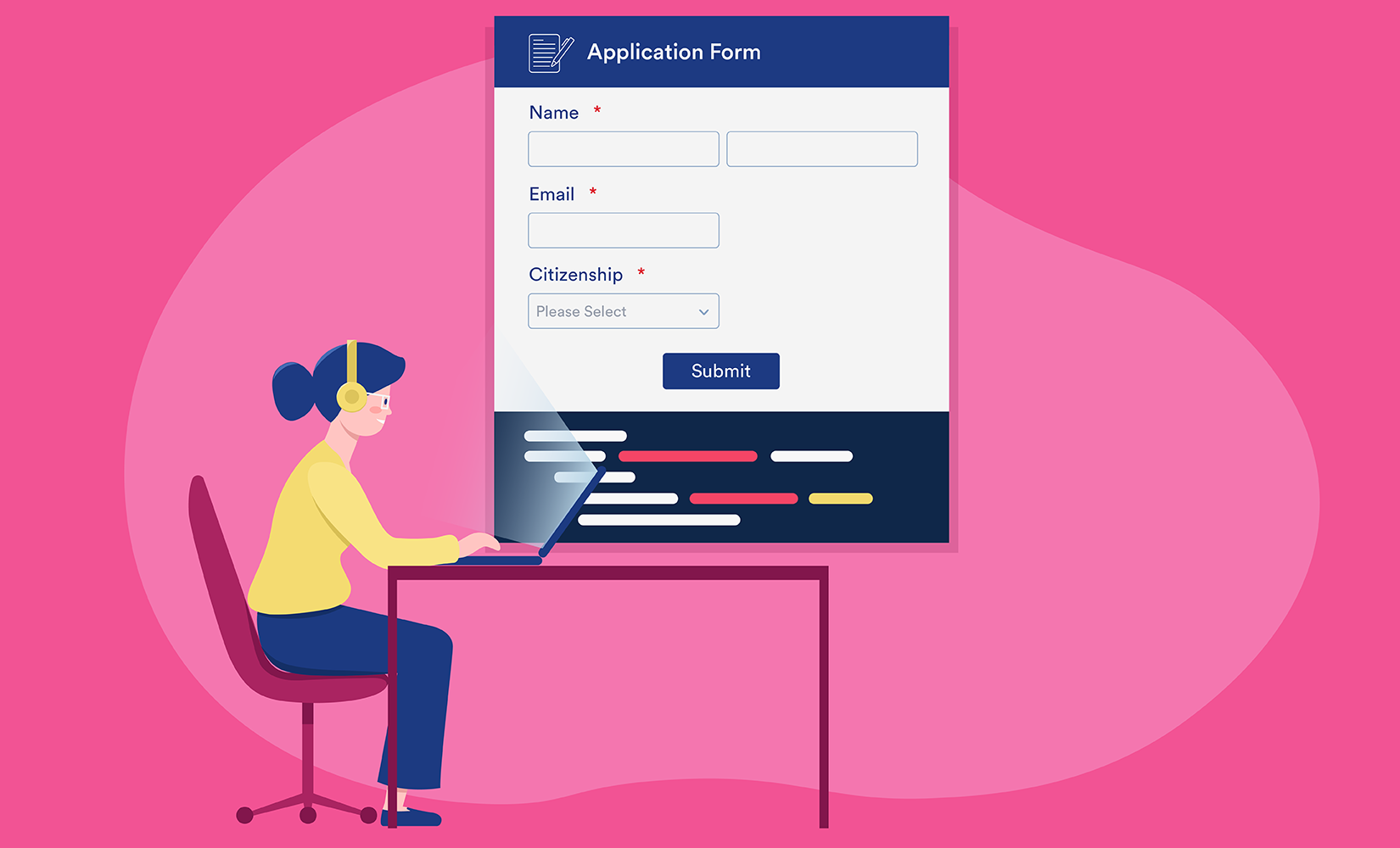An HTML tutorial for beginners | Form Attributes with Examples
Form: HTML Forms are used to take information from users. This information may include feedback, personal information, messages, complaints, or some other suggestions, etc.You will find HTML Forms on Websites in many forms. You can see them in the form of Sign Up Forms, Log in Forms, Payment Details Forms, Survey Forms, etc. Do you know that Google's Search Box is also an HTML Form?The users in the forms fill in the required information. And this information is sent to the server, from where Web-admins can access it.{alertSuccess}
In HTML, there are different attributes available for <form> elements which are given below:
{tocify} $title={Table of Contents}
The Action Attribute
The action attribute specifies the action to be executed when the form is submitted.
Usually, the form data is dispatched to a file on the server when the user clicks on the submit button.
The example below sends the form data to a file called “action_page.html.” This file includes a server-side script that handles the form data:
Example:
On submit, send form data to "action_page.html":
<form action="/action_page.html"><label for="fname">First name:</label><br><input type="text" id="fname" name="fname" value="John"><br><label for="lname">Last name:</label><br><input type="text" id="lname" name="lname" value="Doe"><br><br><input type="submit" value="Submit"></form>{codeBox}
The Target Attribute
The target attribute determines where to show the response that is received after submitting the form.
The target attribute can include one of the following values:
| Value | Description |
|---|---|
| _blank | The response is displayed in a new window or tab |
| _self | The response is displayed in the current window |
| _parent | The response is displayed in the parent frame |
| _top | The response is displayed in the full body of the window |
| framename | The response is displayed in a named iframe |
The default value is _self which indicates that the response will open in the current window.
Example:
Here, the submitted result will open in a new browser tab:
<form action="/action_page.html" target="_blank">{codeBox}
The Method Attribute
The method attribute defines the HTTP method for submitting the form data.
The form data can be transmitted as URL variables ( with method="get" ) or as HTTP post transaction ( with method="post" ).
The default HTTP method when submitting form data is GET.
Example:
This example uses the GET method when submitting the form data:
<form action="/action_page.html" method="get">{codeBox}
Example:
This example uses the POST method when submitting the form data:
<form action="/action_page.html" method="post">{codeBox}
Notes on GET:
- Appends the form data to the URL in name/value pairs
- NEVER use GET to transmit sensitive data! (the submitted form data is visible in the URL!)
- The size of a URL is limited (2048 characters)
- Suitable for form submissions where a user wants to bookmark the result
- GET is fine for non-secure data, like query strings in Google
Notes on POST:
- Appends the form data inside the body of the HTTP request (the submitted form data is not displayed in the URL)
- POST has no length limitations, and can be utilized to send large amounts of data.
- Form submissions with POST can't be bookmarked.
Note: Always utilize POST if the form data contains sensitive or personal information!{alertInfo}
The Autocomplete Attribute
The autocomplete attribute determines whether a form should include autocompleting on or off.
When autocomplete is on, the browser automatically completes values based on values that the user has entered before.
Example:
A form with autocomplete on:
<form action="/action_page.html" autocomplete="on">{codeBox}
The Novalidate Attribute
The novalidate attribute is a recently added Boolean attribute of HTML5.
If we use this attribute in the form, then it does not perform any type of validation and submit the form.
Example:
A form with novalidate attribute:
<form action="/action_page.html" autocomplete="novalidate">{codeBox}
List of All <form> Attributes
| Attribute | Description |
|---|---|
| accept-charset | Specifies the character encodings used for form submission |
| action | Specifies where to send the form-data when a form is submitted |
| autocomplete | Specifies whether a form should have autocomplete on or off |
| enctype | Specifies how the form-data should be encoded when submitting it to the server (only for method="post") |
| method | Specifies the HTTP method to use when sending form-data |
| name | Specifies the name of the form |
| novalidate | Specifies that the form should not be validated when submitted |
| rel | Specifies the relationship between a linked resource and the current document |
| target | Specifies where to display the response that is received after submitting the form |
Conclusion:
Friends, according to my expertise, I have written complete information to help you with “HTML Form Attributes.” If this post is favourable for you or not, please tell me by commenting.
If you liked this post, do not forget to share it with your friends so they can get information about it.
You can ask us through comments if you still have questions or doubts, I will answer all your questions, and you can contact us for more information.
Please tell us through the comment section if you think we miss anything.